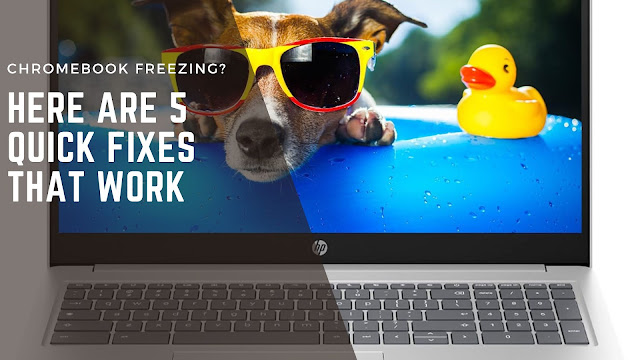
Chromebooks are popular devices for their simplicity, security, and speed. They run on Chrome OS, a lightweight operating system that mainly works online with Google apps. However, like any other device, Chromebooks can sometimes freeze, crash, or stop responding. This can be very annoying, especially if you are working on something important. Fortunately, there are some easy ways to fix a frozen Chromebook and get it back to normal. Here are some of the most common causes and solutions for Chromebook freezing problems.
Malware Although Chrome OS is designed to be resistant to malware, it is not immune to it. Some malicious websites or extensions can cause your Chromebook to freeze or behave strangely. To prevent this, you should always be careful about what you click on and what you install on your Chromebook.
Too Many Tabs or Apps Another reason why your Chromebook may freeze is that you have too many tabs or apps open at the same time. This can consume a lot of memory and CPU resources, making your device slow and unresponsive. To fix this, you should close any tabs or apps that you are not using. You can also use the Chrome OS Task Manager to see which tabs or apps are taking up the most resources and end them if necessary. To open the Task Manager, press Shift + Esc on your keyboard.
Low Battery or Power Issues Sometimes, your Chromebook may freeze because it has a low battery or a power issue. This can happen if your device is not plugged in properly, if the charger is faulty, or if the battery is damaged. To avoid this, you should always keep your Chromebook charged and use a compatible charger. You should also check the battery health of your device by typing chrome://power in the address bar and looking at the battery_info section. If the battery health is below 50%, you may need to replace it.
Corrupted Files or Settings Another possible cause of Chromebook freezing is that some files or settings on your device are corrupted or outdated. This can affect the performance and stability of your device. To fix this, you should update your Chrome OS to the latest version by going to Settings > About Chrome OS > Check for updates. You should also clear your browser cache and cookies by going to Settings > Privacy and security > Clear browsing data. If these steps do not work, you may need to reset your device to its factory settings by performing a Powerwash. However, this will erase all your data and settings, so make sure you back up everything before doing this.
Hardware Problems Finally, your Chromebook may freeze because of a hardware problem, such as a faulty keyboard, mouse, screen, or motherboard. This can be hard to diagnose and fix by yourself, so you may need to contact the manufacturer or a professional technician for help. You can also try some basic troubleshooting steps, such as unplugging any external devices, checking for error messages, performing a hard reset by holding down Refresh + Power for about five seconds, or draining the battery by leaving the device unplugged until it shuts down.
Comments
Post a Comment