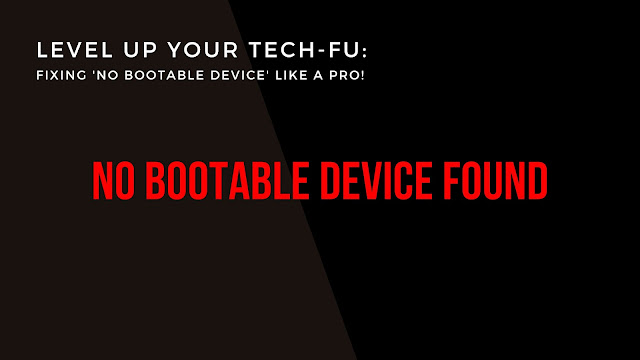
Today we're diving deep into a classic head-scratcher that's given many of us some serious tech-induced headaches: the dreaded "no bootable device found" error. Yeah, you know the one – it's like your computer's way of saying, "Hey, I'm ready to start the party, but I can't find the dance floor." But fear not, because we're about to break down what this error means and drop some knowledge bombs on how to kick it to the curb, Marques Brownlee style. Oh, and don't forget to hit up the comments section below with your thoughts and experiences – let's get this conversation going!
So, What's the Deal with "No Bootable Device Found"?
Alright, so picture this: you're all set to power up your Windows machine, but instead of the friendly welcome screen, you're hit with that cold, stark message – "no bootable device found." It's like your computer's playing hard to get. But here's the deal – this error means your trusty machine can't find a bootable device to start up from. It's like trying to groove to your favorite tunes without your headphones – it's just not happening.
Why is this Happening, Though?
Good question. There are a bunch of reasons why your PC might be giving you the silent treatment on startup. It could be a messed-up hard drive, an MIA operating system, or even some BIOS shenanigans. But don't worry, we're about to lay down some solutions that'll have your system back in the spotlight.
Solutions to Bust That Error:
BIOS Boot Order Shuffle: Alright, step one – dive into your computer's BIOS settings. You know, that secret backstage area where all the hardware magic happens. Now, every computer's got its own secret handshake to get into BIOS (check that manual!), but once you're in, look for "boot order." This is the list of devices your system looks at when deciding where to start the party. Make sure your main hard drive or SSD, the one with your OS, is at the top of the list. Save your changes, exit BIOS, and boom – your PC should be back in the groove.Rescue That Drive: Sometimes your hard drive or SSD needs a little TLC. If it's acting up, tools like CHKDSK and Diskpart are your go-to crew. Open up a command prompt as admin and fire up CHKDSK with chkdsk /f /r – it's like a digital doctor's visit for your drive. If that doesn't cut it, Diskpart's your next move. Clean that drive, create a fresh partition, give it some formatting love, and slap on the letter 'C'. Restart that machine, and with any luck, you're back in business.
OS Reboot: If your drive's still throwing shade, it might be time for the ultimate reboot – a fresh OS installation. Hold up, though! Before you pull the trigger, make sure you've got all your important files backed up. Once you've got your data squared away, grab a bootable USB or DVD with Windows 10 goodness from the Microsoft site. Pop that thing in, restart, and let the reinstallation process work its magic. Follow the prompts, and you'll be back in action before you know it.
Techie Talk: If you've exhausted your bag of tricks and that pesky error's still giving you grief, it's time to call in the big guns. Yep, reach out to a computer technician – they're like the tech wizards who can conjure up solutions to the trickiest problems.
So there you have it, folks – a guide that'll have you conquering the "no bootable device found" error like a true tech titan. Remember, the comment section is where the real magic happens, so drop your thoughts, experiences, and even your own tech hacks below. Until next time, keep those devices grooving and those errors snoozing!

Comments
Post a Comment